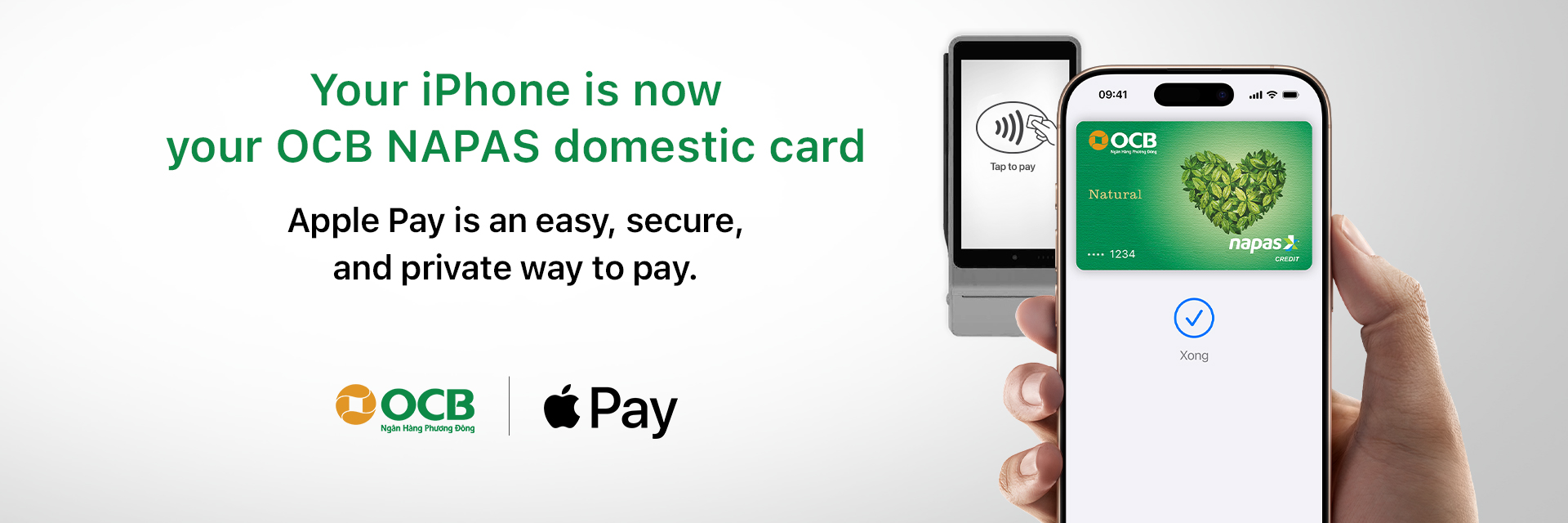About Apple Pay
An easy, secure, and private way to pay.
Find out more and register for OCB cards hereApple Pay lets you make purchases with your OCB Mastercard and OCB NAPAS domestic cards using any Apple device – just like you would with your physical card – in store, online and in apps.
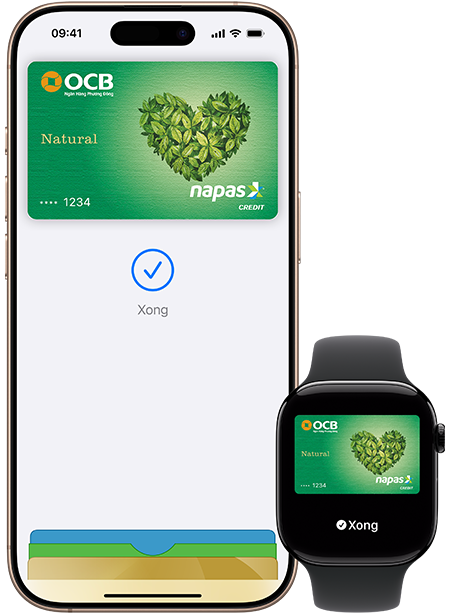
Apple Pay on one.
Apple Pay on all.
Apple Pay on all.
Apple Pay is built into iPhone, Apple Watch, Mac, iPad and Apple Vision Pro. If you add your OCB cards to Apple Wallet on iPhone, you’ll have the option to add it to your other Apple device in one easy step.
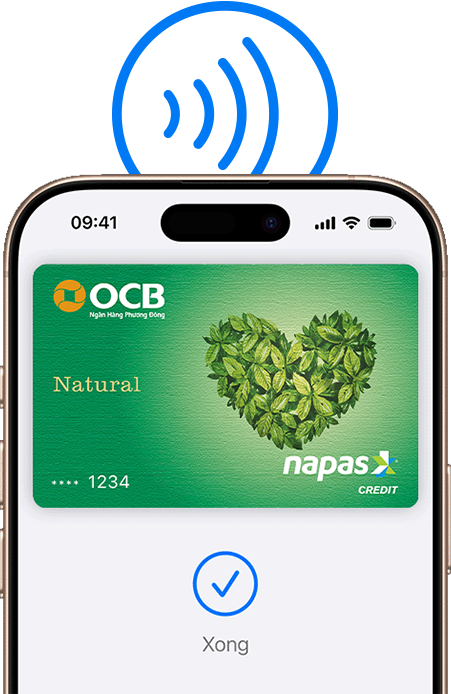
Shop in person. Online.
Or in apps.
Or in apps.
Apple Pay is accepted by millions of merchants around the world and works wherever contactless payments accepted. Simply look for the ![]() or contactless payments symbol at checkout and pay with your OCB cards. To check out with Apple Pay if you’re not on Safari or a Mac, click the Apple Pay button and scan the code that appears on screen with your iPhone(*)
or contactless payments symbol at checkout and pay with your OCB cards. To check out with Apple Pay if you’re not on Safari or a Mac, click the Apple Pay button and scan the code that appears on screen with your iPhone(*)
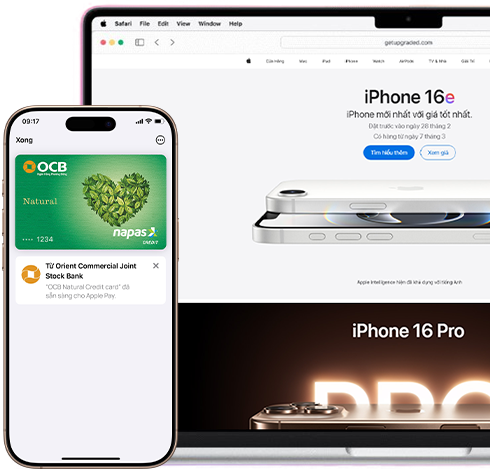
Tap. Pay. Done.
Apple Pay lets you skip entering your address or CVC code at checkout – so you can pay with your OCB cards with a simple touch or glance.
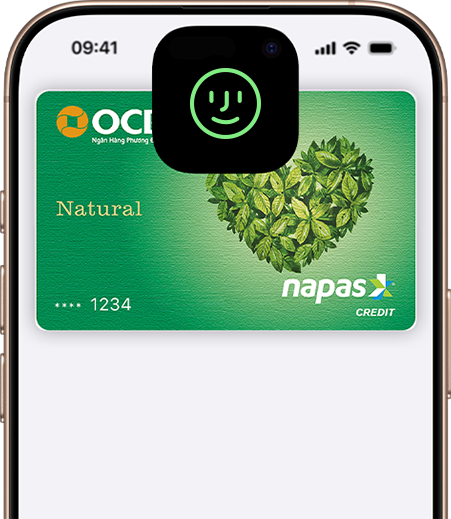
Designed to be secure.
So only you can pay.
So only you can pay.
Every Apple Pay transaction requires authentication through your device’s built-in securety features – including Face ID and Touch ID. Your bank or credit card number is never shared with merchants or stored on Apple servers. And if you misplace your iPhone, you can quickly mark it as lost on Find My to suspend your OCB cards.
Add your OCB Cards in a few steps
Open Apple Wallet on you iphone
Tap the "+" button then tap Debit or Credit Card.
Follow the steps on the screen to add a new card.
Learn more about using Apple Pay.
How to pay in Stores using Face ID
The card benefits you love. With Apple Pay.
When you use your OCB cards with Apple Pay, you will get benefits and rewards you love - just like you would with physical card. Save up to 50% with discounts or cashback on shopping, dining, travel and more at OCB partners
FAQ
If I unpair my iPhone from my Apple Watch, will the card also be removed from the Watch?
Read more >If I remove a card from my iPhone, does it also remove it from my connected Apple Watch?
Read more >Can I add another bank card to my Apple Wallet?
Read more >How many devices can I add one card to?
Read more > See more
(*) Legal Disclaimers
To use Apple Pay you need a supported card from a participating card issuer. To check if your card is compatible with Apple Pay, contact your card issuer.
Apple Pay is not available in all markets. View Apple Pay countries and regions. Features are subject to change. Some features, applications and services may not be available in all regions or all languages and may require specific hardware and software. For more information, see Feature Availability - https://www.apple.com/vn/ios/feature-availability/#apple-walletapple-pay.
OCB NAPAS domestic cards supported on iPhone XS or later using iOS 17.5 or later. Available on Apple Watch Series 4 and later using watchOS 10.5 or later. Apple Watch must be paired with iPhone XS or later.